Embedding a calendar using Avada Builder
Go to the post or a page where you want to embed the calendar. Add a container (if you don’t already have one), and click on the + Element button. This will open a popup allowing you to select an element.
Select the Widget element.
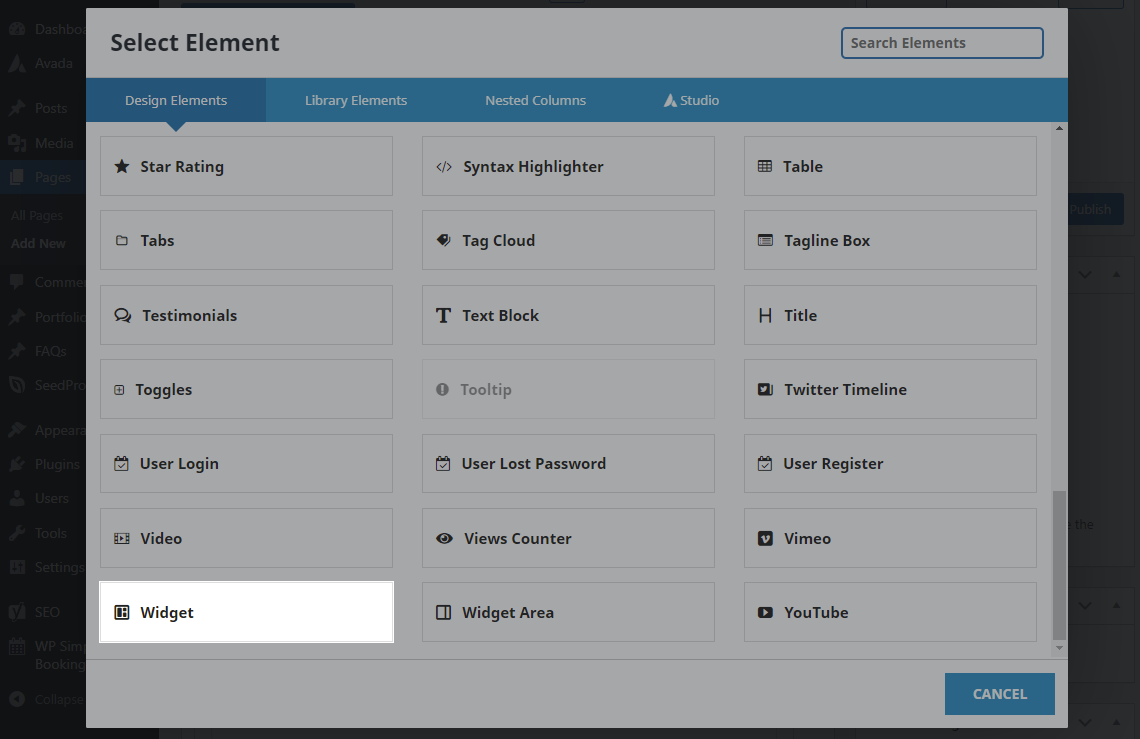
In the Widget option, select the WP Booking System Calendar widget. Configure the calendar and form options. You can see all the available options on the Embedding the Calendar page.
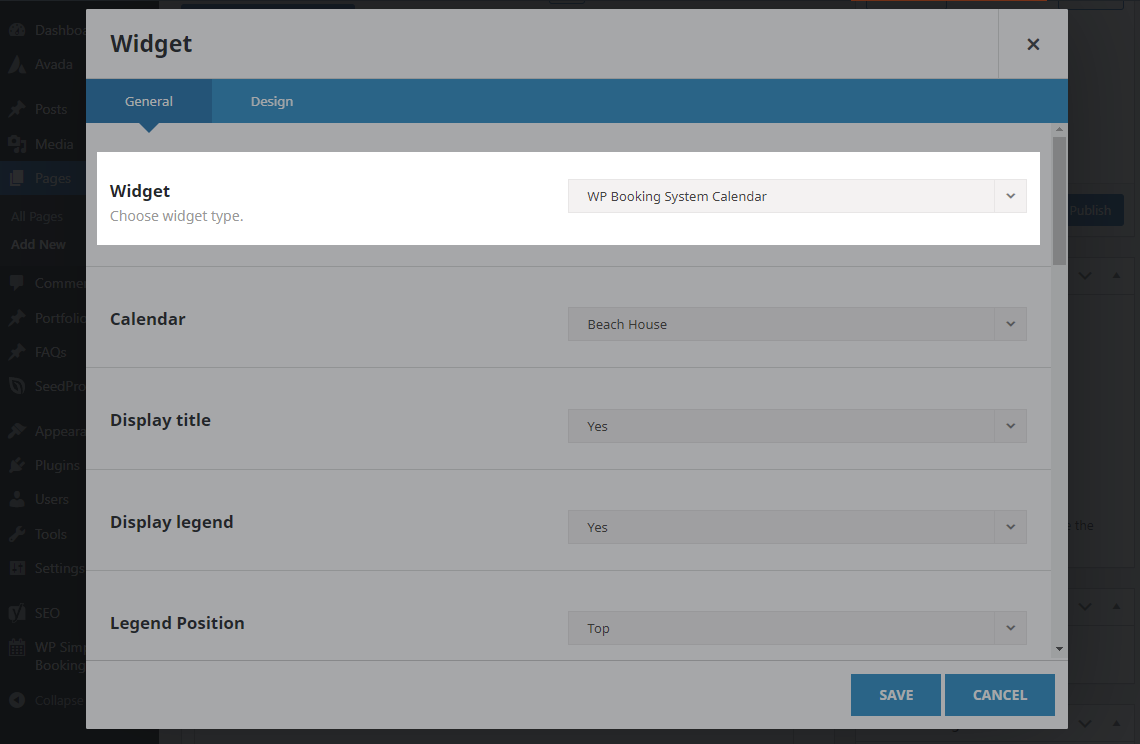
After configuring all the options, click on Save to save the widget, then click on Update to save your post or page. Your calendar should now be visible on the page.
