PriceLabs.co Price Sync
1. Get your PriceLabs API Key
You can find instructions on how to get your API key here: https://help.pricelabs.co/portal/en/kb/articles/pricelabs-api
After getting the key, go to WP Booking System → Settings → Payment Options → PriceLabs and add in your key. Click Save.
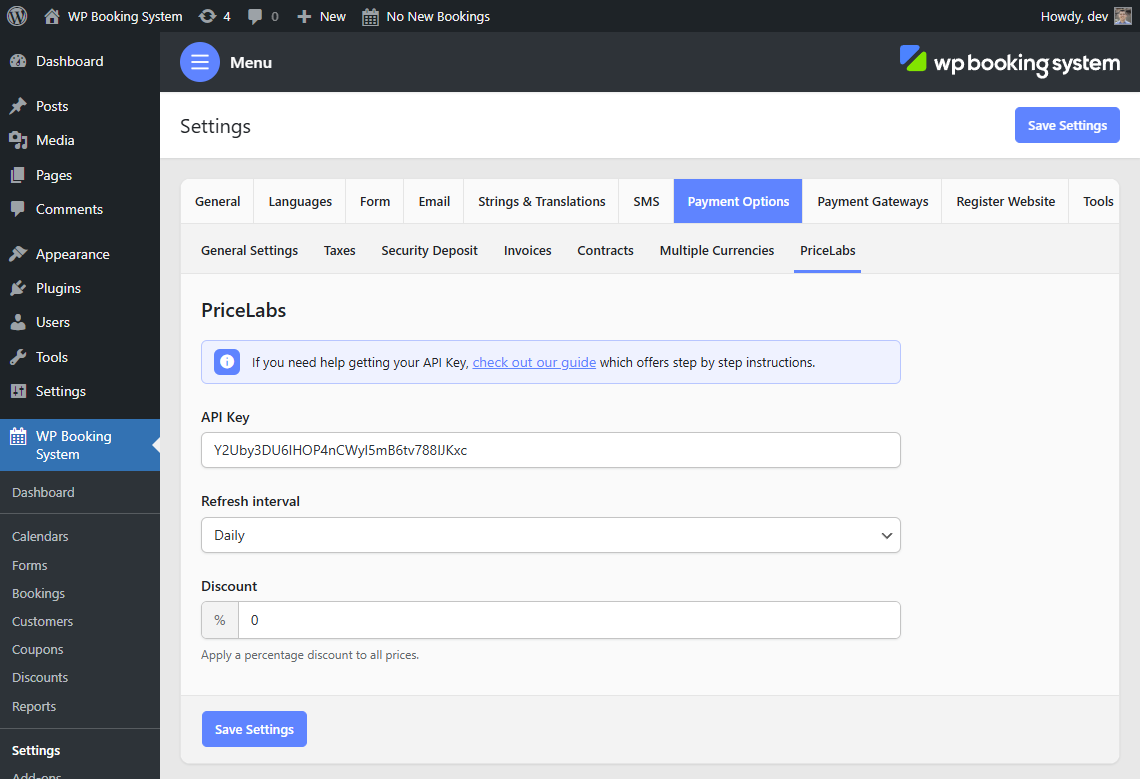
2. Set up the pricing sync
Go to your Edit Calendar page, select the Calendar Options tab and scroll down until you see the PriceLabs metabox. Select the property you want to sync with and click on Save Changes.
You will also have the option to enable the booking restrictions coming from PriceLabs by ticking the Enable booking restrictions checkbox.
Please be careful as this will overwrite your existing calendar prices.
