Embedding a calendar using the Gutenberg module
Go to the post or a page where you want to embed the calendar and click on the black + sign. A list with all the available modules will appear. The easiest way to find the Calendar module is to search for it by typing “calendar” in the search box.
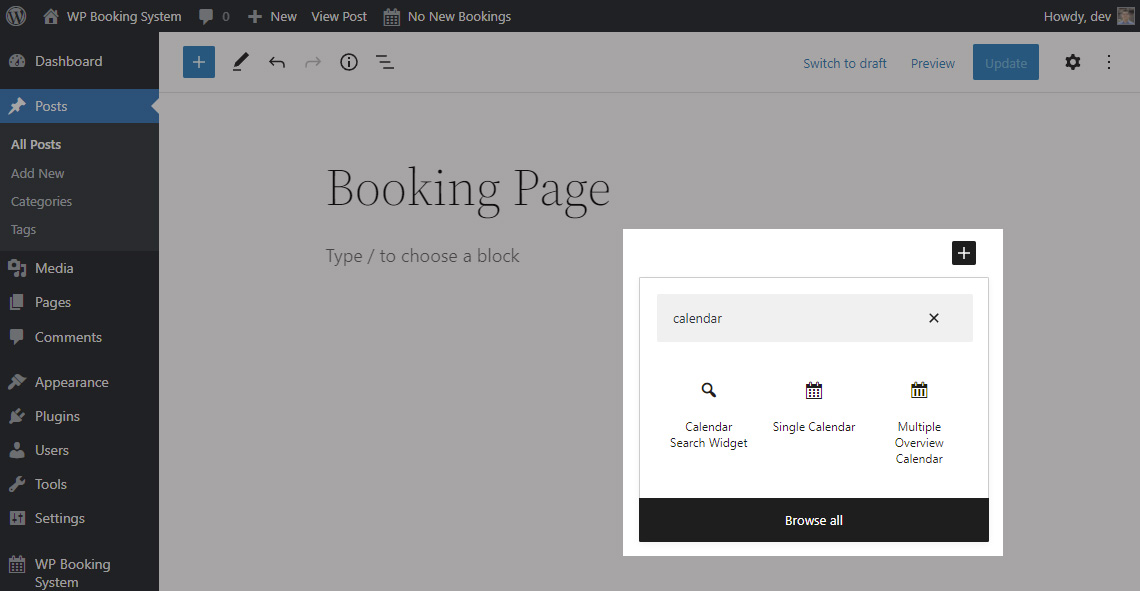
Click on the Single Calendar widget. The widget will be added to the page.
Clicking on the widget will open a sidebar with a list of options. You can see all the available options on the Embedding the Calendar page.
If the list of options doesn’t appear, hover over the widget, click on the 3 vertical dots, and in the menu that opens click on Show more settings.
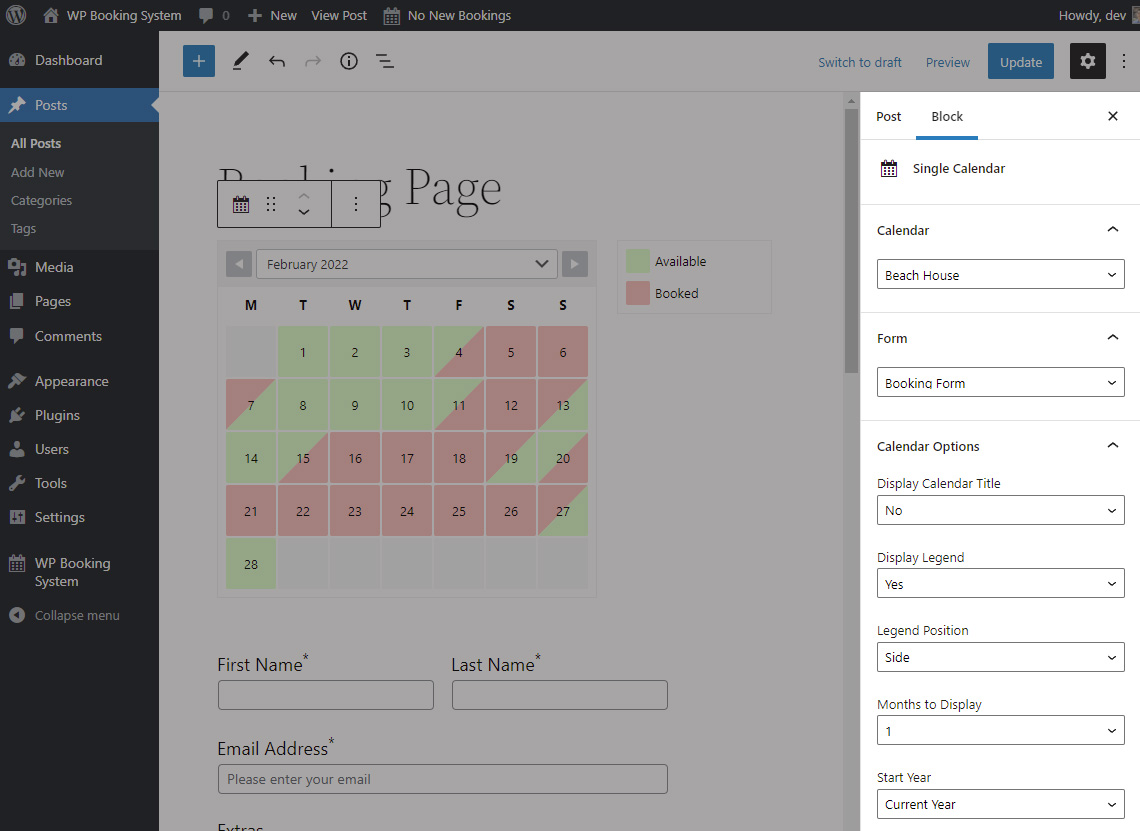
After configuring all the options, close the sidebar and click on Update to save your post or page. Your calendar should now be visible on the page.
