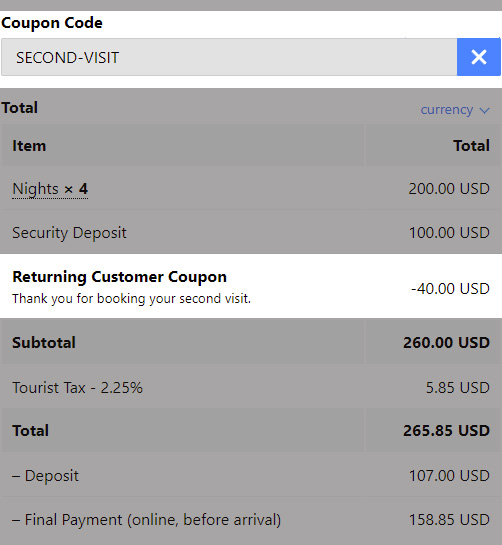Discounts & Coupons
With the Discounts & Coupons Add-on, you have the possibility to create discounts for your customers. You can create automatic discounts that are applied to the checkout based on dynamic conditions you can create and configure, or by allowing the customer to enter a coupon code.
Discounts
Go to WP Booking System → Discounts and create your first discount.
The discount title will appear in the pricing table.
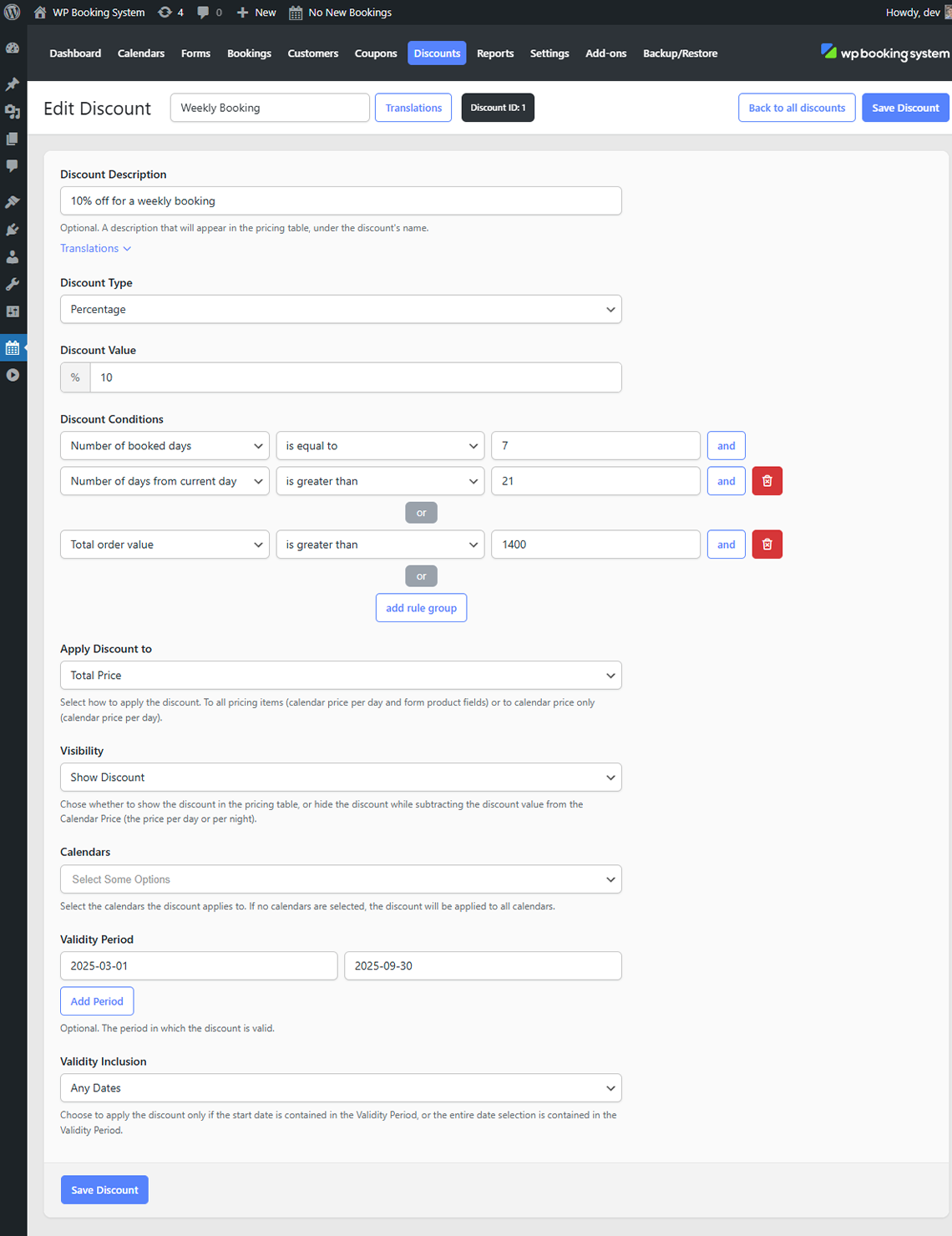
Fields
| Description | A short text that will appear in the pricing table below the discount title. |
| Discount Type | The type of the discount. Can be a Fixed Amount or a Percentage |
| Discount Value | The discount amount value. A percentage or a fixed value depending on the Discount Type option. |
| Discount Conditions | A list of conditions that need to be met in order for the discount to be applied.
These options can be: Discount conditions can be grouped in multiple groups. All the conditions from a group must be met for the discount to be applied. |
| Application | Per day or Per Booking. If Per Day is selected, the discount will be multiplied by the number of booked days. Only available if the Discount Type is set to Fixed Amount. |
| Apply Discount to | Which prices to calculate the discount from. Total Price – will use the calendar price and the price from any form extras to calculate the discount Calendar Prices only – will only use the calendar price to calculate the discount Only available if the Discount Type is set to Percentage. |
| Visibility | The visibility of the discount in the pricing table. Show discount – will show the discount as a line item in the pricing table. Hide discount – will not show the discount, but will deduct the amount from the calendar price. |
| Calendars | Which calendars to apply the discount to. If no calendars are selected, it will be applied to all the calendars. |
| Validity Period | The date ranges when the discount is applied. If empty, the discount will be applied all the time. If no start date date is specified, the discount will be applied to all dates until the end date. If no end date is specified, the discount will be applied to all dates starting with the start date. |
| Validity Inclusion | How the date selection is compared with the validity period.
Start date only: Will only apply the discount if the selection start date matches the validity period interval, it doesn’t matter when the end date is. |
Negative discounts can also be created. These will increase the total price of the booking instead of decreasing it. Useful when you want to add extras to the total price based on the value of certain form fields.
A discount in the booking form on your website will look like this:
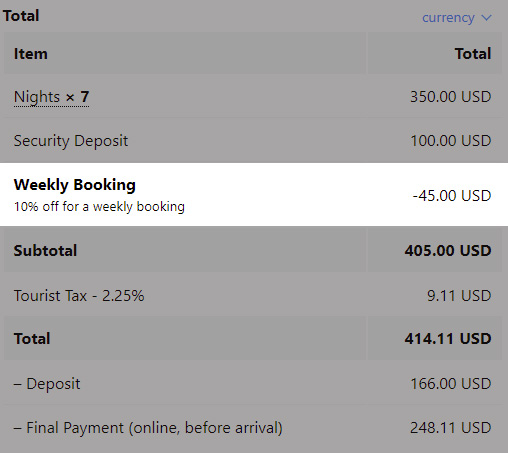
Coupons
Go to WP Booking System → Coupons and create your first coupon code.
The coupon title will appear in the pricing table.
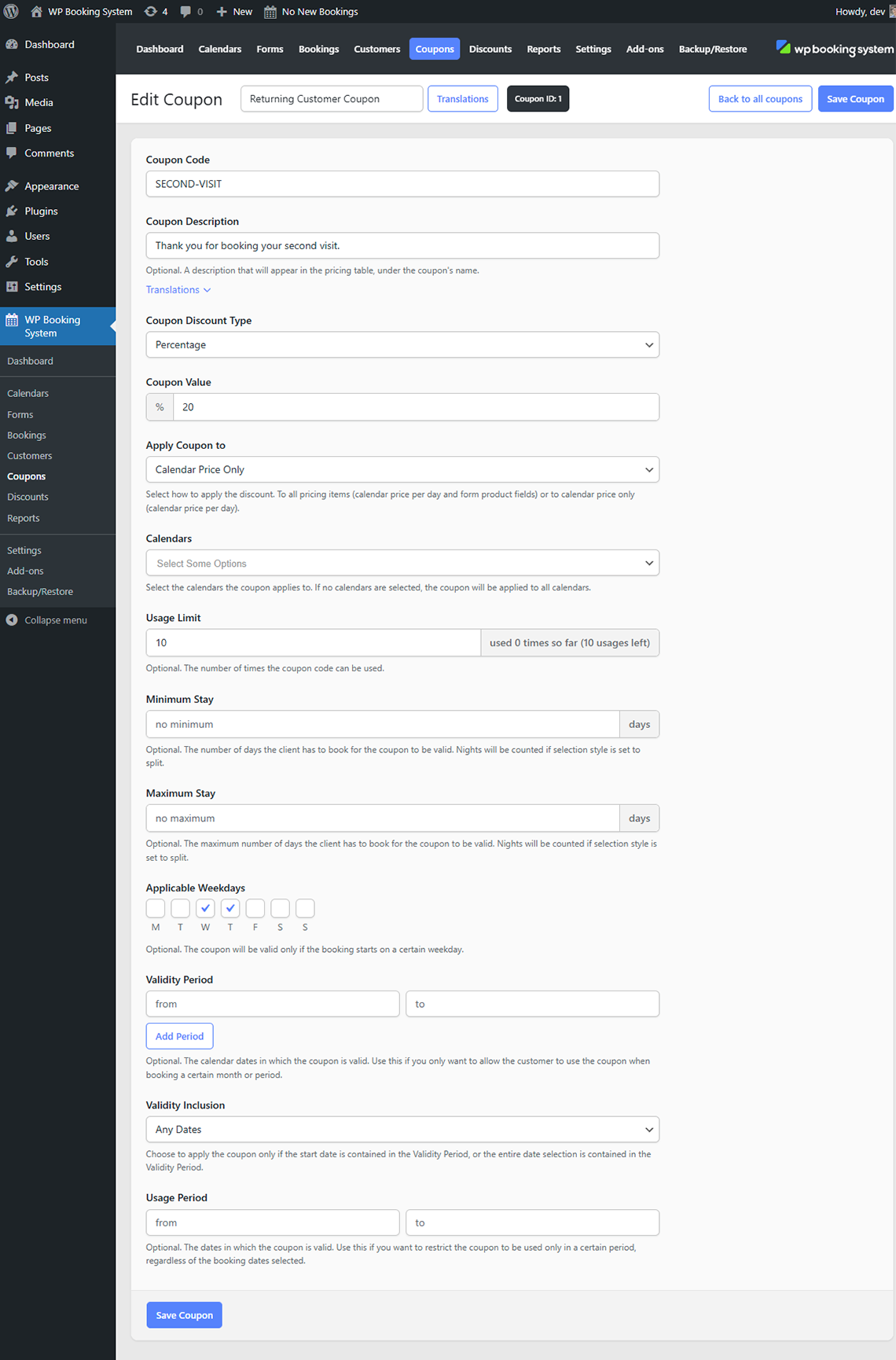
Fields
| Coupon Code | The code the customer will have to enter in order to receive the discount. A new form field is created in the Form Builder. |
| Coupon Description | A short text that will appear in the pricing table below the coupon title. |
| Coupon Discount Type | The type of the discount. Can be a Fixed Amount or a Percentage |
| Coupon Value | The discount amount value. A percentage or a fixed value depending on the Coupon Type option. |
| Application | Per day or Per Booking. If Per Day is selected, the coupon value will be multiplied by the number of booked days. Only available if the Coupon Type is set to Fixed Amount. |
| Apply Coupon to | Which prices to calculate the coupon from. Total Price – will use the calendar price and the price from any form extras to calculate the coupon Calendar Prices only – will only use the calendar price to calculate the coupon Only available if the Coupon Type is set to Percentage. |
| Application Order | When to apply the coupon, before or after other discounts are applied. Only available if the Coupon Type is set to Percentage and the Apply Coupon to is set to Total Price. |
| Calendars | Which calendars to apply the discount to. If no calendars are selected, it will be applied to all the calendars. |
| Usage Limit | The number of times the coupon can be used. |
| Applicable Weekdays | Limit the coupon for bookings starting on a certain weekday. |
| Validity Period | The calendar dates in which the coupon is valid. Use this if you only want to allow the customer to use the coupon when booking a certain month or period. |
| Validity Inclusion | Whether only the Start date should be included in the Validity Period, or the entire date. |
| Usage Period | The dates in which the coupon is valid. Use this if you want to restrict the coupon to be used only in a certain period, regardless of the booking dates selected. |
Adding the coupon field to the form
After enabling the Discounts & Coupons add-on, a new form field will appear in the Form Builder called Coupon. Add this to your form to allow the customer to enter coupon codes.
A coupon in the booking form on your website will look like this: