WP Grid Builder integration
WP Booking System plays well with WP Grid Builder right out of the box. No add-ons or custom coding are needed. You can use WP Grid Builder in combination with WP Booking System to create advanced filtering for your pages, allowing you to filter them by your calendar’s availability as well.
For setting up WP Grid Builder, please see their official documentation.
Setting up a facet
- Go to WP Admin → Gridbuilder → All Facets → Create a Facet.
- Give it a name, maybe something like Availability.
- Go to the Behaviour tab.
- Set the Facet Action to Filter
- Set the Filter Type to Date Picker
- In the Filter By section, set the Data Source to Custom Field.
- Set the Field Type to Post Field
- In the Custom Field dropdown, search for WP Booking System. Select the Calendar Dates option. The Upper Limit and Compare Type options are ignored by the plugin, so you can leave them as they are.
- In the Date Picker section, you can personalize the options. You can have either a single date or a date range selection, you can set a custom date format and a placeholder text for the date selection field.
- Click Save.
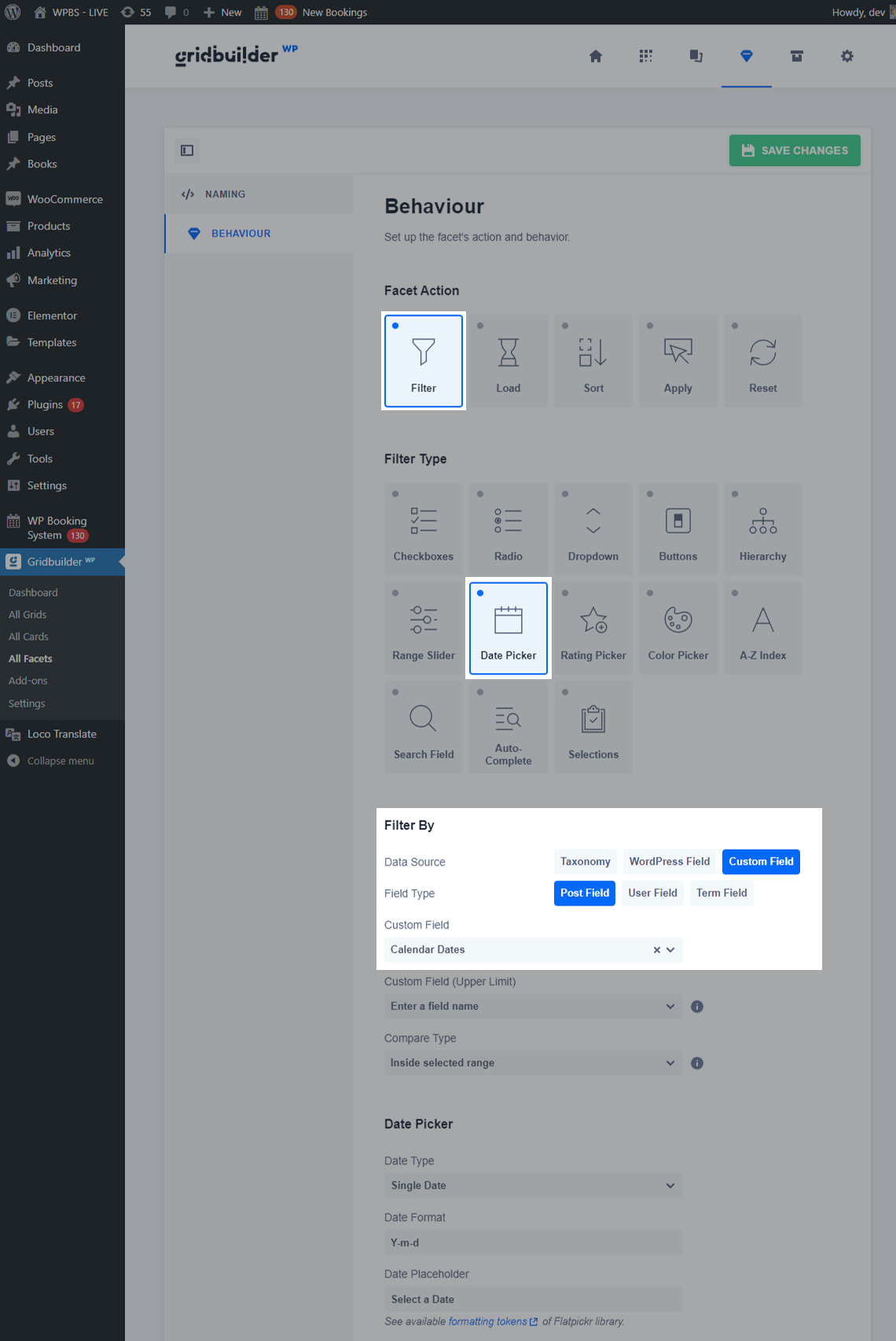
Also note that you are filtering posts, not calendars, so calendars must be linked to a post. Search results will only display posts that have a calendar linked to them.
