Manually adding bookings
To manually add a booking, click on the Add Booking button in the bottom left corner of the booking manager.
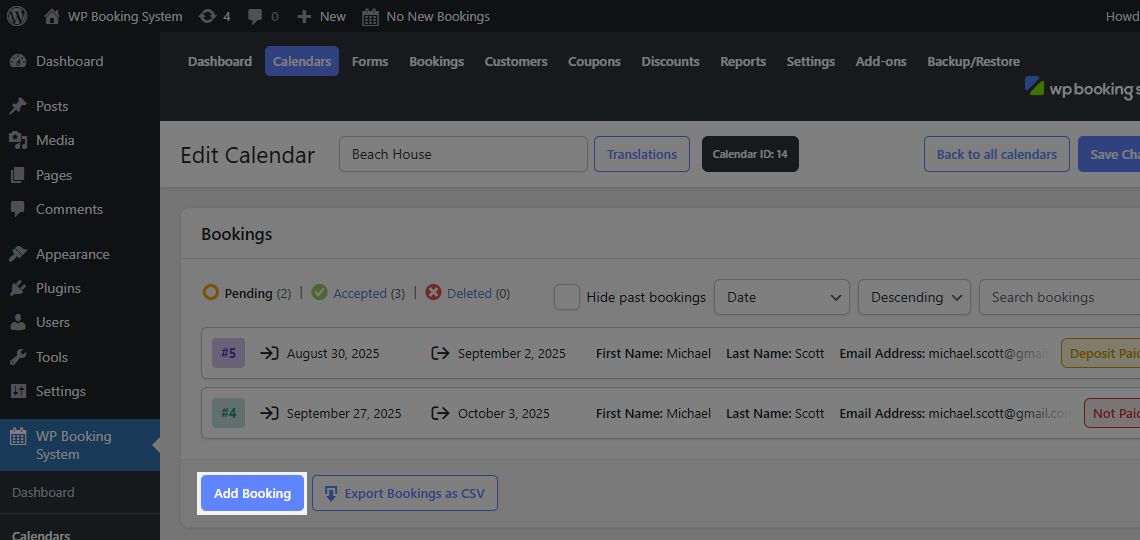
This will open a modal that will allow you to make a booking similarly to how a customer would make the booking.
The first time you click on the Add Booking button, you will have to set some options.
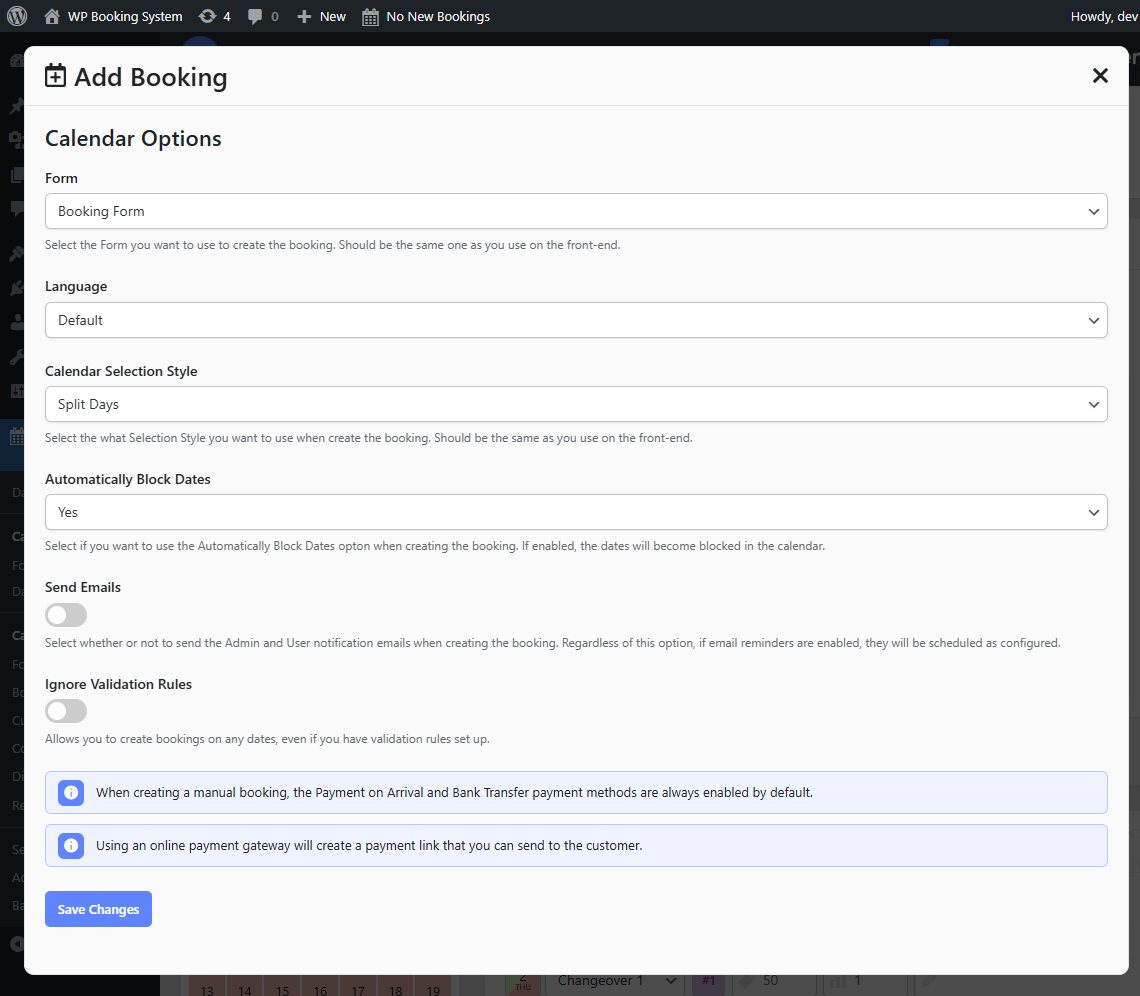
| Form | Select the form which will be used to make the booking. |
| Calendar Selection Style | The selection style that will be used to make the booking. Can be Split Day or Full Day. |
| Automatically Block Dates | Whether to automatically block the booked dates or not after creating the booking. |
| Language | The language that will be used when sending emails to the customer. |
| Send Emails | Whether or not to send emails to the website administrator and the customer after the booking is made. |
| Ignore Validation Rules | Validation rules set in the form’s Booking Restrictions will be applied. Enable this option if you wish to ignore any validation rules. |
After saving the changes, the calendar and form will appear and you can make the booking.
You can change these options any time by clicking on the Edit Calendar Options at the top of the modal.
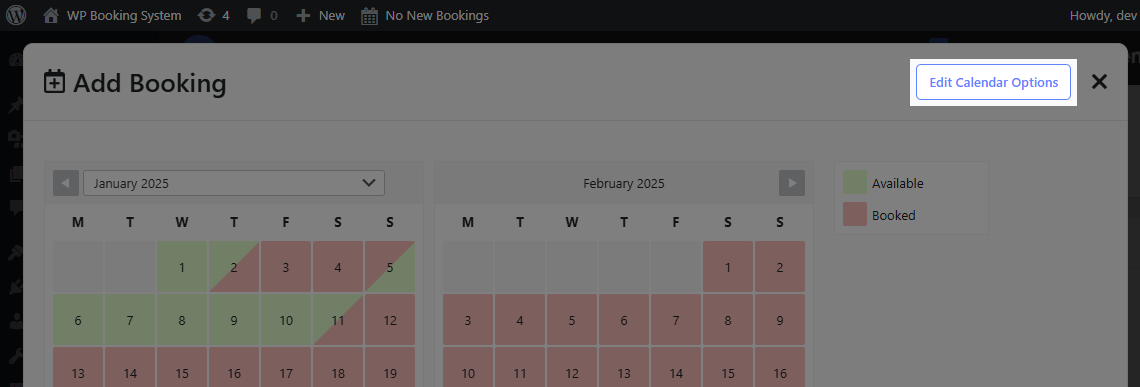
Accepting payments for manually added bookings
If you use online payment gateways and have a Secondary Payment Page set up, the online payment gateways will be displayed as payment options.
Selecting any of the online payment options will create a payment link that you can later send to the customer.
When creating a manual booking, the Payment on Arrival and Bank Transfer are always enabled by default.
