Creating a calendar
Check out our video tutorial for creating and setting up a calendar.
To create a new calendar, go to WP Booking System → Calendars. At the top of this page, right next to the page’s title, click the Add New Calendar button. This will take you to a new page with some basic options for the calendar.
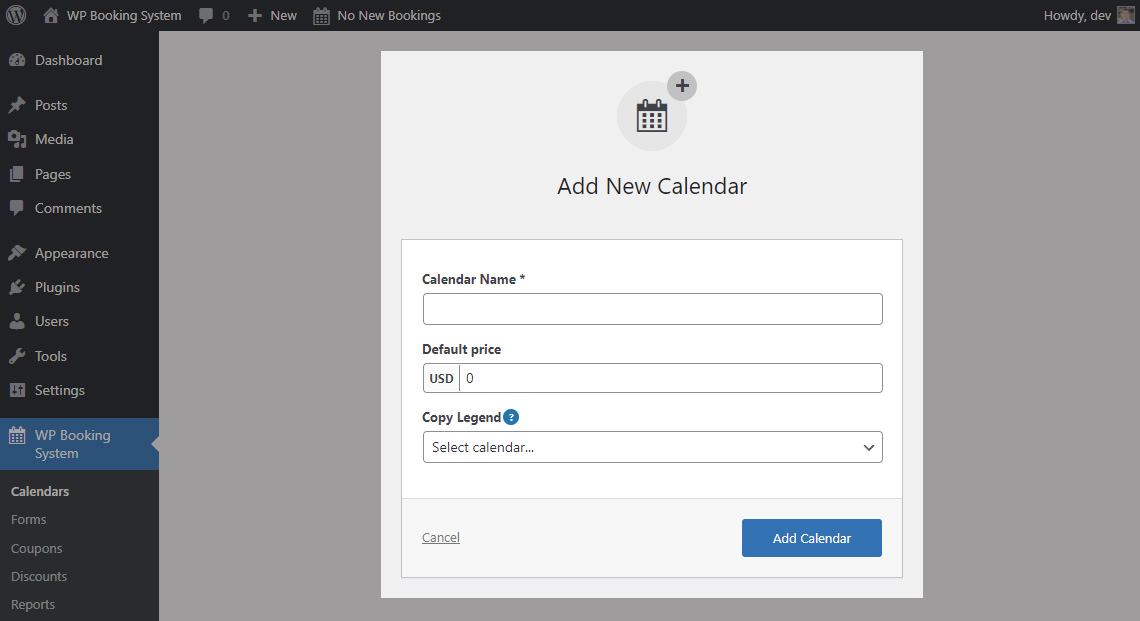
You will have to enter a name for your calendar and set a default price.
The Default price option only appears if you have pricing enabled. You can set the default price or change it after you created the calendar as well, so don’t worry if you didn’t fill this in when you created the calendar.
You also have the option to copy the legend items from an existing calendar. This option does not appear when creating your first calendar.
After clicking Add Calendar, you will be taken to the Edit Calendar page.
