Stripe integration
To allow your customers to pay with Stripe you must add your Stripe API Keys to the plugin.
Getting the API Keys
- Log in to your Stripe account
- After being redirected to the Dashboard, click on the Developers button in the top right corner
- In the menu on the left-hand side of the page, click on API keys
- You will need the Publishable key and the Secret key. Copy them.
- Add them in WP Booking System → Settings → Payment Gateways → Stripe.
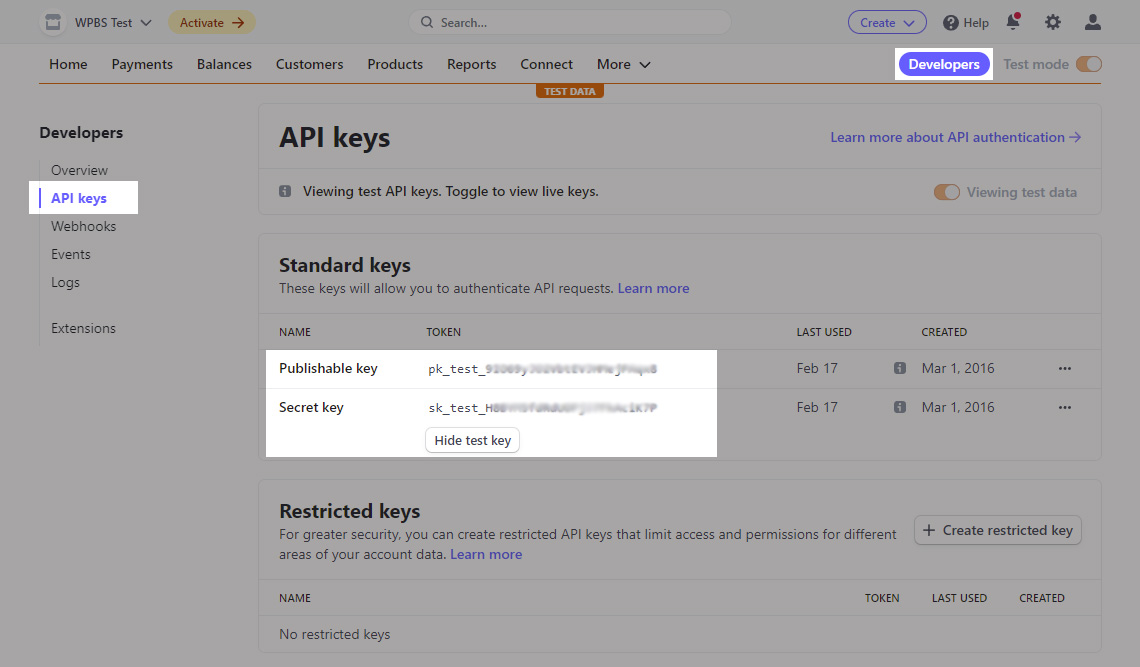
Configuring the add-on
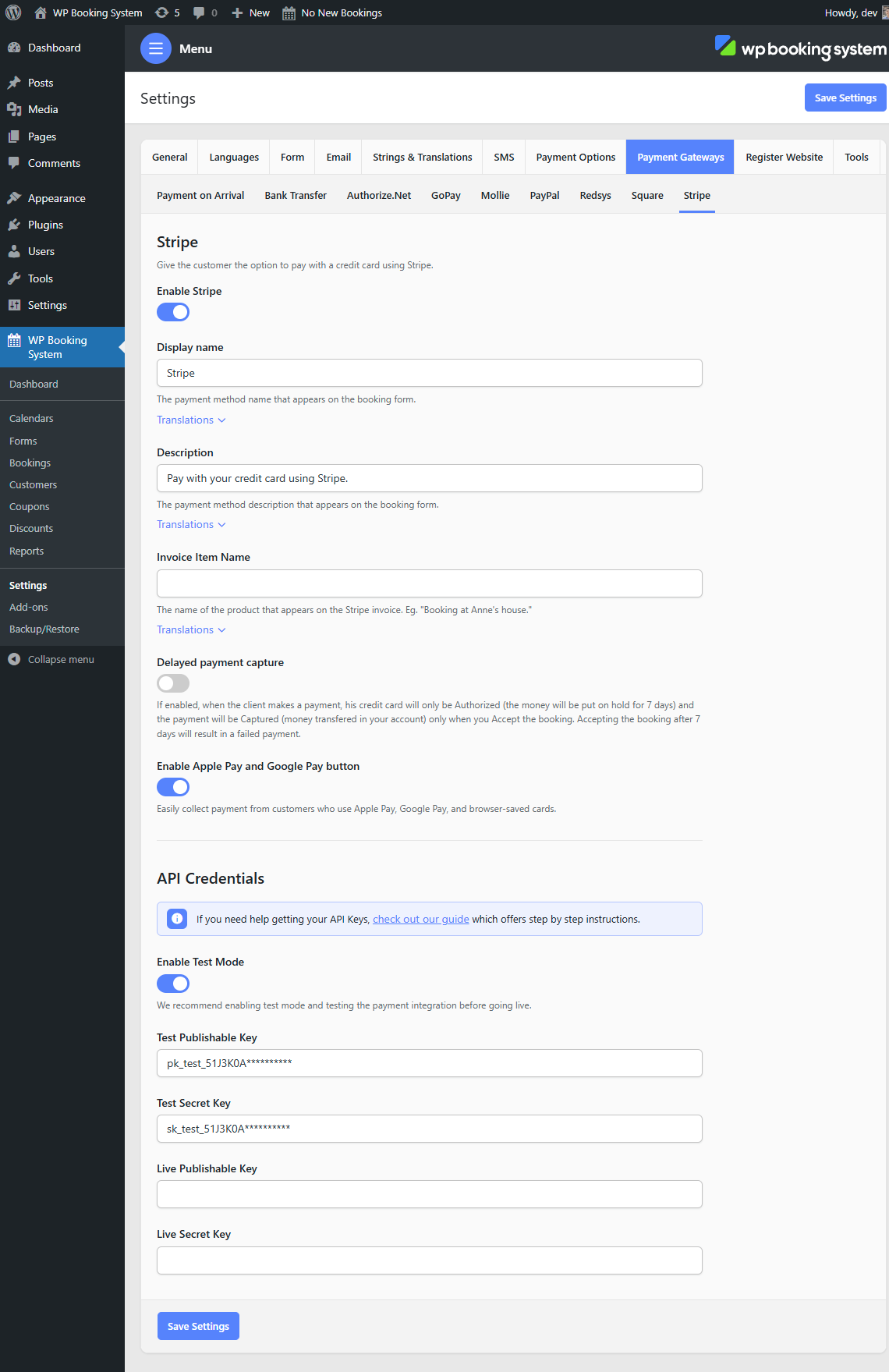
| Active | Toggle whether or not this payment method is active. |
| Display Name | The name of the payment method displayed in the Payment Method form field. |
| Description | A description of the payment method displayed in the Payment Method form field. |
| Invoice Item Name | The description that will appear in the Stripe dashboard. |
| Capture payment when accepting booking | If enabled, when the client makes a payment, their credit card will only be Authorized (the money will be put on hold for 7 days) and the payment will be Captured (money transferred in your account) only when you accept the booking. Accepting the booking after 7 days will result in a failed payment. The funds are released if the booking is deleted. |
| Enable Apple Pay and Google Pay button | If enabled, a button for Apple Pay, Google Pay, or Browser Pay will appear above the Credit Card form. |
We strongly recommend you first test the payment integration using the test mode. You can use these test credit card numbers, provided by stripe: https://stripe.com/docs/testing. Also, make sure you enable Sandbox mode from the plugin’s settings.
